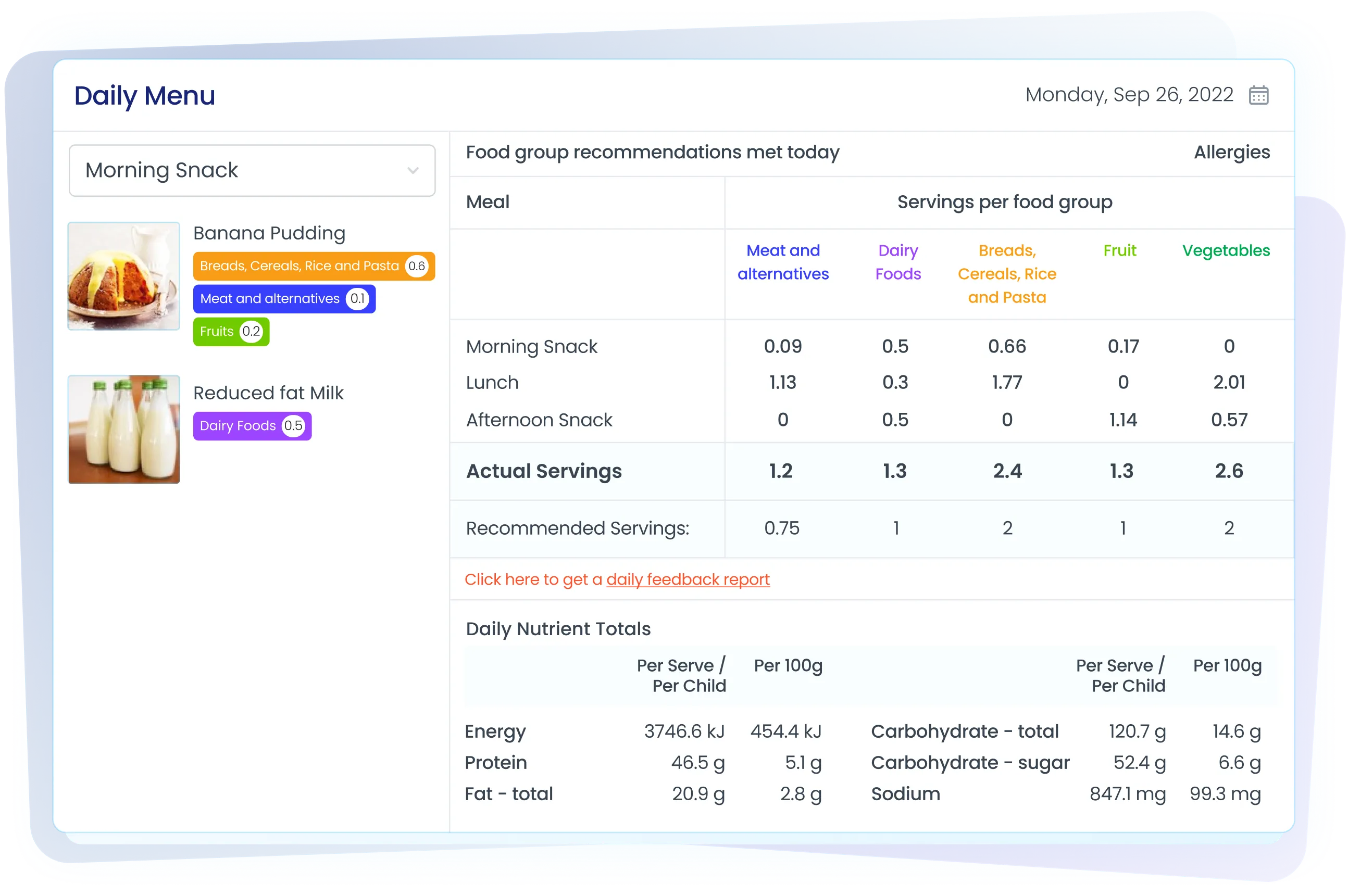Putting your menu on rotation
Fast facts -article summary.
Steps in this quick guide
- Adding a new menu
- Entering in meals
- Repeat certain meals
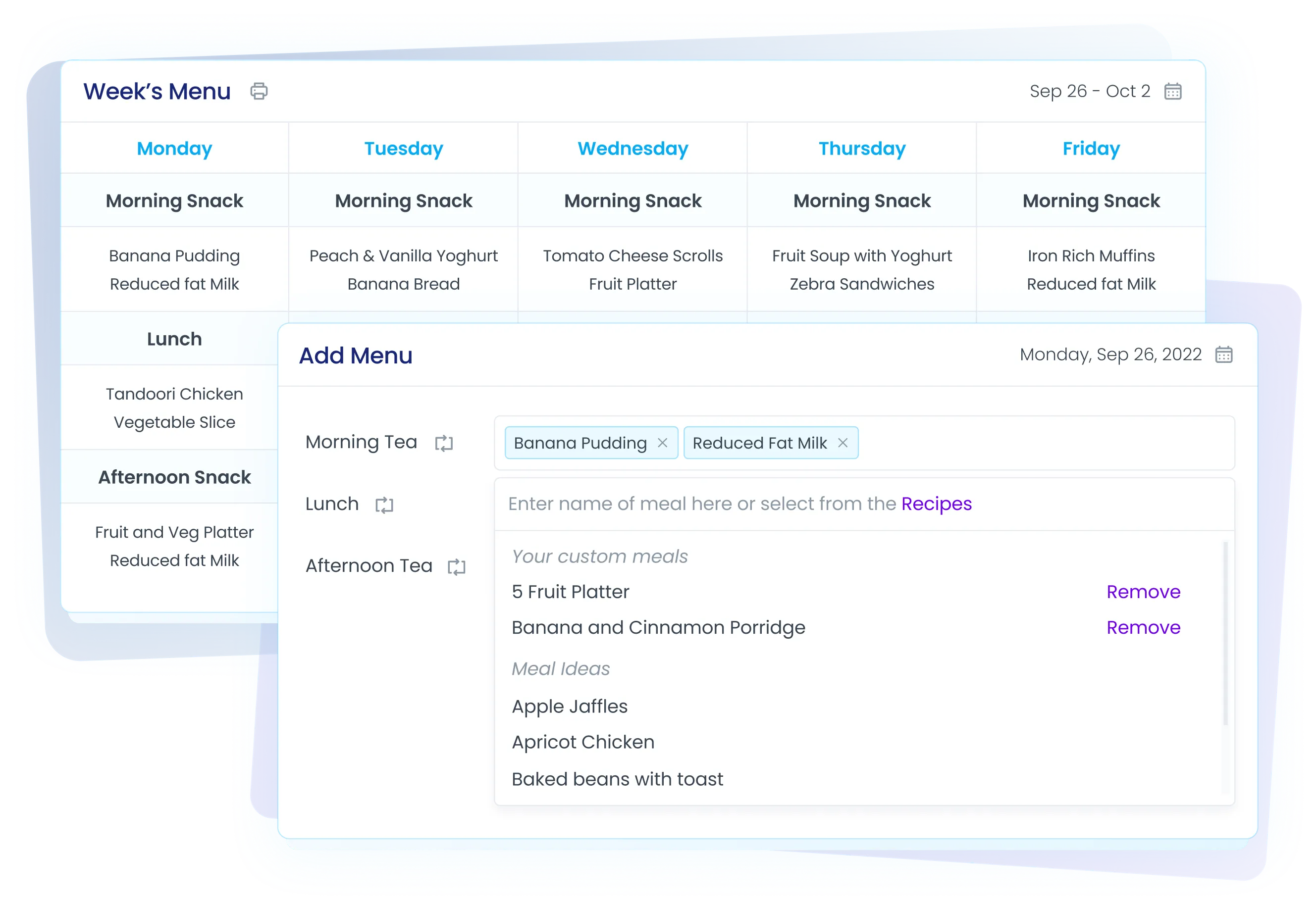
Adding a new menu
1. Go to the settings tab and Click either Add Menu or Edit Menu.
.webp)
.webp)
2. Enter the Menu Name. The menu name should be how you would normally refer to your menu. E.g. Summer 2018
3. Select the length of cycle. Choose "no cycle" if you don't have a cycle or indicate the number of weeks your menu runs for in one cycle.
4. Enter the duration of the cycle. The start date is when you would like this menu to begin. The end date is when you would like this to stop.
Enteringin meals
1. Go to the menu tab and ensure that the first week of the menu is showing
.webp)
2. At the bottom of the page click on 'Edit menu'
.webp)
3. Once you have entered all your meals in click on submit.
4. Go to the top of page and change the date on the calendar to week 2 and repeat the same process of entering in the meals for the week. Repeat this for each week in the menu cycle.
* Please note, if you enter in a 4 week cycle you need to enter in your meals for each week and these will then repeat - eg. the meals you enter in for week 1 will then be the same that show for week 5, those you enter for week 2 will show for week 6 etc.
How to repeat only certain meals:
1. To repeat a particular meal click either Add Menu or Edit Menu and then clicking the arrows to the right of the meal title.
.webp)
2. You will be given an option to choose one or more days that the meal will be repeated each week.
3. A message will pop to validate your selection.
.webp)
Want to say hello?
If you’re an existing client of ours (or perhaps you are new to us) and are interested in learning more about Feed Australia please contact us on 1300 769 110.
Steps in this quick guide
- Adding a new menu
- Entering in meals
- Repeat certain meals