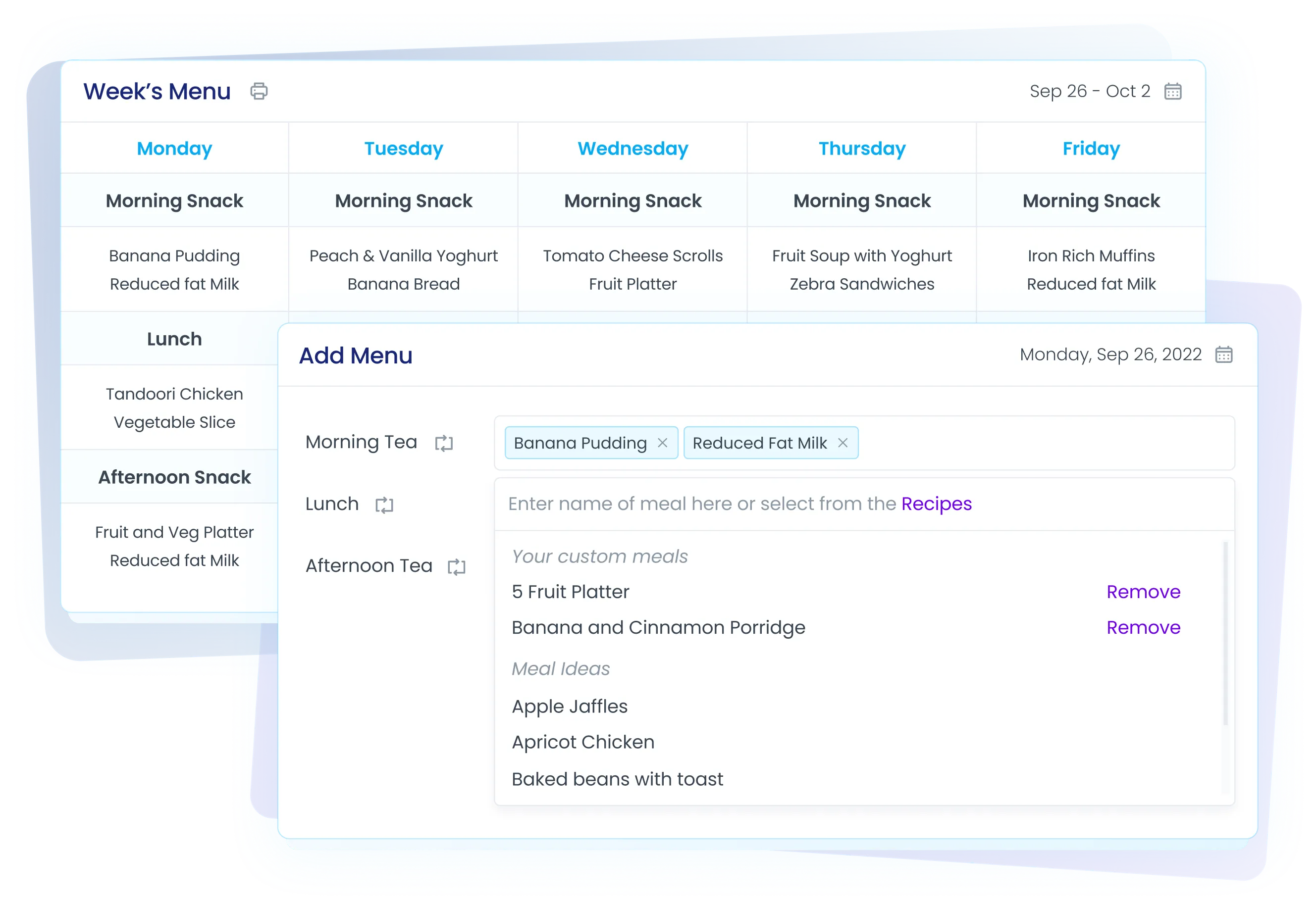Create and assess your menu in real time
Fast facts -article summary.
Your menu will be assessed against:
- nutrient, energy and serving size data
- compliance per child based on food combinations
- Adherence with Australian Dietary Guidelines
- Adherence with child dietary needs (e.g. food allergies or food intolerances)
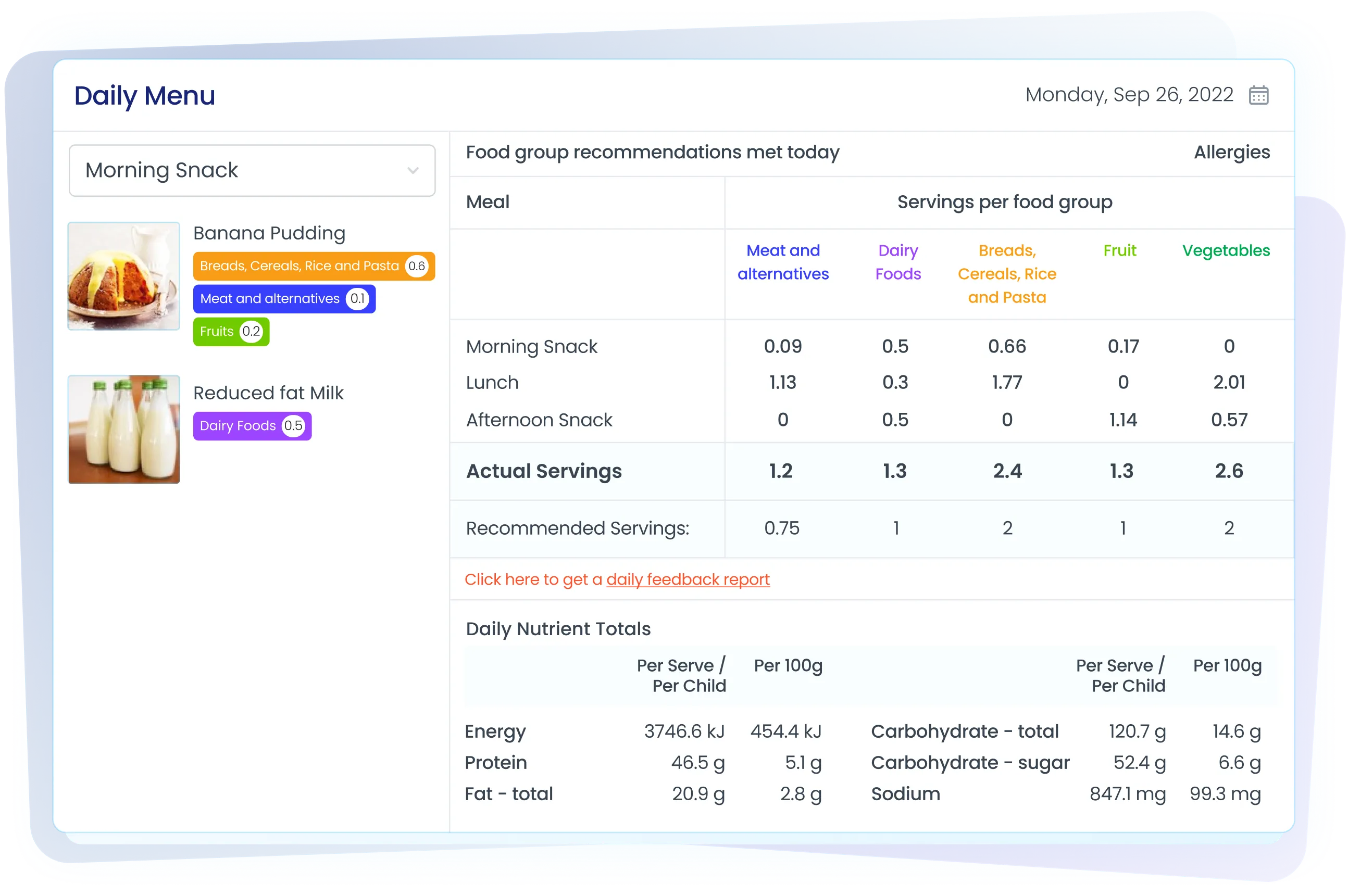
The Menu page displays the following sections:
- Weeks menu: Menu page shows menu for the current week by default. Switch to a different week by clicking on the
calendar icon. Also shows which week of the cycle your menu is currently in. - Edit menu: If you have not yet entered a menu, you will see ‘Add Menu’ instead of ‘Edit Menu’.
- Shopping: At the very bottom of the Menu page a link to the Caring for Children document is included. This provides more information on the NSW Ministry of Health nutrition guidelines for Early Childhood Education and Care Services.
Parents/Guardians are able to view the Weekly and Daily Menu sections including the food group recommendations and nutritional information. They will also be able to see other tabs such as Recipes, Eating Habits and Analytics.
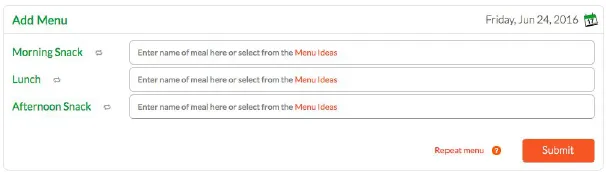
How to enter a menu:
1. Choose the menu you would like to enter from the drop down list in the top right corner.
2. Click Edit Menu.
3. The Edit Menu section will expand to show the meal times you have set up.

4. Click the calendar icon to select the date you would like to start entering your menu.
5. Click on the field to the right of the first meal time and begin typing the name of the meal you would like to add. Write the name of the meal as you would like it to appear on the printed menu.
6. A list of meal suggestions from the Recipes list will appear that you may like to choose from or if there are no suggestions available, the name of the meal you type with ‘New Meal’ in brackets will be shown.
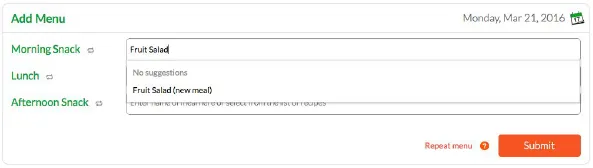
7. If you would like to browse the Recipes list, click on the words ‘Recipes’ and a list of meal suggestions from the Recipes list will appear.
8. If adding a new meal, click on the name of the meal from the drop down list and a pop up box will appear where you can complete the ingredients list and method.
9. Click on the ingredients tab to add ingredients. As you type the names of ingredients suggestions will appear for you to choose from. You can then add the quantities.
10. Click on the method tab to add the steps for making the new meal.
11. Click the Submit button. You will be prompted to check the number of children this amount of food is catering for. Make sure this number is correct as it will be used to determine whether your menu meets nutritional guidelines.

12. If adding a meal from the Recipes suggestions, click on the meal from the drop down list and it will be added to the menu.
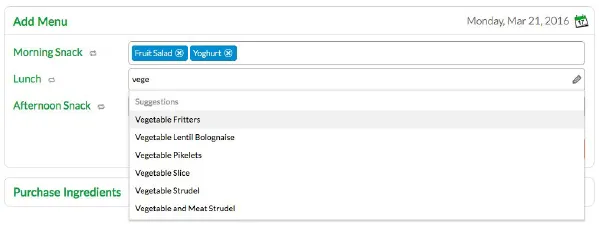
13. Click on the recipe to open it and adjust the quantity of ingredients and number of children it serves.
14. Continue to add meals for each meal time and when all meals have been added click the Submit button. The selected meals will now appear on the Weeks Menu.
Want to say hello?
If you’re an existing client of ours (or perhaps you are new to us) and are interested in learning more about Feed Australia please contact us on 1300 769 110.
Your menu will be assessed against:
- nutrient, energy and serving size data
- compliance per child based on food combinations
- Adherence with Australian Dietary Guidelines
- Adherence with child dietary needs (e.g. food allergies or food intolerances)